Rclone是一款类似Windows端RaiDrive的挂载硬盘。使用Rclone,你可以将你OneDrive或者Google Drive硬盘挂载到VPS作为一个单独的分区使用。我们可以利用服务器的大带宽+云端硬盘来看小电影,免去了家里小水管下载的烦恼安装
利用Curl来进行安装Rclone:
curl https://rclone.org/install.sh | sudo bash安装成功则提示
rclone v1.45 has successfully installed.
Now run "rclone config" for setup. Check https://rclone.org/docs/ for more details.
或者你也可以自己下载安装包安装
Rclone官网:https://rclone.org/downloads/
设置
安装完成后,开始添加挂载
输入rclone config来开始设置
首先添加一个新的挂载
[root@Nathosts-201885913 ~]# rclone config
2019/01/19 08:31:26 NOTICE: Config file "/root/.config/rclone/rclone.conf" not found - using defaults
No remotes found - make a new one
n) New remote
s) Set configuration password
q) Quit config
n/s/q> n #选择n添加一个新的挂载
name> googledrive #输入新挂载的名字然后他会让我们选择硬盘类型OneDrive就选择MicroSoft OneDriveGoogle Drive就选择Google Drive
选择谷歌云端硬盘的时候注意不要错选成Google Cloud storage
Type of storage to configure.
Enter a string value. Press Enter for the default ("").
Choose a number from below, or type in your own value
1 / A stackable unification remote, which can appear to merge the contents of several remotes
\ "union"
2 / Alias for a existing remote
\ "alias"
3 / Amazon Drive
\ "amazon cloud drive"
4 / Amazon S3 Compliant Storage Providers (AWS, Ceph, Dreamhost, IBM COS, Minio)
\ "s3"
5 / Backblaze B2
\ "b2"
6 / Box
\ "box"
7 / Cache a remote
\ "cache"
8 / Dropbox
\ "dropbox"
9 / Encrypt/Decrypt a remote
\ "crypt"
10 / FTP Connection
\ "ftp"
11 / Google Cloud Storage (this is not Google Drive)
\ "google cloud storage"
12 / Google Drive
\ "drive"
13 / Hubic
\ "hubic"
14 / JottaCloud
\ "jottacloud"
15 / Local Disk
\ "local"
16 / Mega
\ "mega"
17 / Microsoft Azure Blob Storage
\ "azureblob"
18 / Microsoft OneDrive
\ "onedrive"
19 / OpenDrive
\ "opendrive"
20 / Openstack Swift (Rackspace Cloud Files, Memset Memstore, OVH)
\ "swift"
21 / Pcloud
\ "pcloud"
22 / QingCloud Object Storage
\ "qingstor"
23 / SSH/SFTP Connection
\ "sftp"
24 / Webdav
\ "webdav"
25 / Yandex Disk
\ "yandex"
26 / http Connection
\ "http"
Storage> 12 #根据自己要添加的硬盘类型选择
** See help for drive backend at: https://rclone.org/drive/ **
谷歌云盘
两种的挂载方式不一样,这里就分开写,按需求选择阅读
跳过client的选项,并且给Rclone全局管理
Google Application Client Id
Leave blank normally.
Enter a string value. Press Enter for the default ("").
client_id> #略过不填,直接回车
Google Application Client Secret
Leave blank normally.
Enter a string value. Press Enter for the default ("").
client_secret> #略过不填
Scope that rclone should use when requesting access from drive.
Enter a string value. Press Enter for the default ("").
Choose a number from below, or type in your own value
1 / Full access all files, excluding Application Data Folder.
\ "drive"
2 / Read-only access to file metadata and file contents.
\ "drive.readonly"
/ Access to files created by rclone only.
3 | These are visible in the drive website.
| File authorization is revoked when the user deauthorizes the app.
\ "drive.file"
/ Allows read and write access to the Application Data folder.
4 | This is not visible in the drive website.
\ "drive.appfolder"
/ Allows read-only access to file metadata but
5 | does not allow any access to read or download file content.
\ "drive.metadata.readonly"
scope> 1 #选择权限,1为全局管理
接下来两项也不填
跳过高级选项和自动设置
ID of the root folder
Leave blank normally.
Fill in to access "Computers" folders. (see docs).
Enter a string value. Press Enter for the default ("").
root_folder_id> #留空不用填
Service Account Credentials JSON file path
Leave blank normally.
Needed only if you want use SA instead of interactive login.
Enter a string value. Press Enter for the default ("").
service_account_file> #不用填
Edit advanced config? (y/n)
y) Yes
n) No
y/n> n #不编辑高级设置
Remote config
Use auto config?
* Say Y if not sure
* Say N if you are working on a remote or headless machine or Y didn't work
y) Yes
n) No
y/n> n #不自动设置
这时会给你一个链接,复制到浏览器打开,登陆你想要挂载的账号即可。登陆后会给你一串Token,复制到命令行即可
If your browser doesn't open automatically go to the following link: https://accounts.google.com/o/oauth2/auth?access_type=offline&client_id=202264815644.apps.googleusercontent.com&redirect_uri=urn%3Aietf%3Awg%3Aoauth%3A2.0%3Aoob&response_type=code&scope=https%3A%2F%2Fwww.googleapis.com%2Fauth%2Fdrive&state=******************************** #复制此处链接到浏览器打开
Log in and authorize rclone for access
Enter verification code> 4/1w**********************-keP-8j5T-B************* #输入密钥
Configure this as a team drive?
y) Yes
n) No
y/n> n #不挂载团队硬盘
确认后就成功挂载
--------------------
[googledrive]
type = drive
scope = drive
token = {"access_token":"ya29.G**********************************************************************************","token_type":"Bearer","refresh_token":"1/if9***************************5Mwu7dO-dMxq745g","expiry":"2019-01-19T09:32:31.189404582-05:00"}
--------------------
y) Yes this is OK
e) Edit this remote
d) Delete this remote
y/e/d> y #确认
Current remotes:
Name Type
==== ====
googledrive drive
OneDrive
前面这几个步骤跟GoogleDrive一样
Microsoft App Client Id
Leave blank normally.
Enter a string value. Press Enter for the default ("").
client_id> #不填
Microsoft App Client Secret
Leave blank normally.
Enter a string value. Press Enter for the default ("").
client_secret> #不填
Edit advanced config? (y/n)
y) Yes
n) No
y/n> n #选n
Remote config
Use auto config?
* Say Y if not sure
* Say N if you are working on a remote or headless machine
y) Yes
n) No
y/n> n #选n
接下来,我们需要下载Windows的Rclone
选择对应版本下载并解压,然后将文件放入C:\Users\用户名。然后打开CMD,执行下面的命令
rclone authorize "onedrive"这时会自动打开你的浏览器,登陆你的OneDrive账号即可
成功后浏览器会显示sucess,CMD窗口会有一串Token
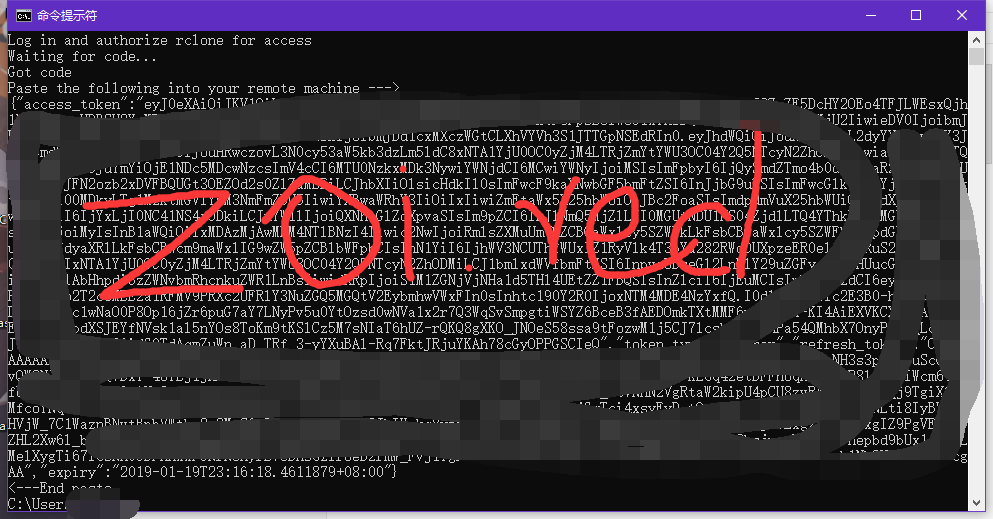
将{"access_token":"****"}到日期那一行完整地整段复制下来。例如:
{"access_token":"eyJ0eXAiOiJKV1QiLCJub25jZSI6IkFRQUJBQUFBQUFDRWZleFh4amFtUWIzT2VHUTRHdWd2em5rNGtBN284R2R4X21QbEt6YV********************************************************************************************************************************************************************************************************************************************************************************************************190Y2R0IjoxNTM4MDE4NzYxfQ.FD-g0WLV12r
-Ak6lxedpYDPsGt_LF7qzIiE3CJNHs5w5vbLosbL9-cfcT0dxRIAOIbiCTw4_cS_6jEHbIQev6zB6eDMsSjzL7x8Md-j6omgy7bhAVfY4AO_iLu2je_JQq6FBhpvSBvLQRSuIuXX4bEDJ-pCBAFFKpgpWRzNH90iN4KiHEJeKwBT-i8x3R87g2bXHwCRFTPBVvi04gcADXKrwam2JZClW3tO6VbjipEg6E1fcvQEBeGJjOVjn4DK7y_7VV5uG3kRUnUvdVRRww_z537a4HToIZh1nrp7Rr-hSHJEkrNOTPLchjgIYenbd_9QNfLJPPdiwLKt1VK-Ykg","token_type":"Bearer","refresh_token":"OAQABAAAAAACEfexXxjamQb3OeGQ4GugvGPBfOhJu5kfwj**************************************************************************************************************************************************************************************************************************************************************-klf_AWWbqj7PdByqu5QYDVJrGP0FbTd_sbHgA3lcgAA","expiry":
"2019-01-19T23:27:37.5265257+08:00"}回到SSH,把你复制的Token复制到result中
For this to work, you will need rclone available on a machine that has a web browser available.
Execute the following on your machine:
rclone authorize "onedrive"
Then paste the result below:
result> #粘贴你获得的Token
如果失败,会直接退出Rclone,请确认你的Token是否有按照我写的规则填写正确
成功则如下,输入1即可
Choose a number from below, or type in an existing value
1 / OneDrive Personal or Business
\ "onedrive"
2 / Root Sharepoint site
\ "sharepoint"
3 / Type in driveID
\ "driveid"
4 / Type in SiteID
\ "siteid"
5 / Search a Sharepoint site
\ "search"
Your choice> 1 #输入1
然后会让你选择你想使用的账户的硬盘,选择你想要的即可,我只有一个,直接选择0
Found 1 drives, please select the one you want to use:
0: OneDrive (business) id=*********************************************
Chose drive to use:> 0 #选择你想要挂载的盘
随后会给你一个链接,这个链接重定向到你的OneDrive网页版,复制到浏览器看看是不是你想要添加的即可
然后会让你确认,全选yes即可(y)
Found drive 'root' of type 'business', URL: https://***************************/Documents
Is that okay?
y) Yes
n) No
y/n> y
--------------------
[onedrive]
type = onedrive
token = {"access_token":}
drive_id = *********************************************************
drive_type = business
--------------------
y) Yes this is OK
e) Edit this remote
d) Delete this remote
y/e/d> y
到这里,OneDrive的挂载就完成了
挂载硬盘
不管你选择了哪种硬盘,添加完毕后,我们都需要将它挂载到磁盘
#新建本地文件夹
mkdir /root/Drive
#挂载为磁盘
rclone mount DriveName:Folder LocalFolder --copy-links --no-gzip-encoding --no-check-certificate --allow-other --allow-non-empty --umask 000DriveName是你上面填的name,Folder为Google Drive里的文件夹,LocalFolder为VPS上你刚刚创建的文件夹
示例:
rclone mount googledrive:download Drive --copy-links --no-gzip-encoding --no-check-certificate --allow-other --allow-non-empty --umask 000这里有个坑,就是你挂载为磁盘后,他就卡住不动了,其实是已经成功挂载了。但你无法操作,这里建议利用screen在后台进行挂载
安装screen
# Centos
yum -y install screen
# ubuntu/debian
sudo apt-get install screen
新建窗口
screen -a googledrive这样就新建了一个名为googledrive的screen窗口,在里面执行挂载硬盘的命令即可
挂载成功后,输入df -h可以查看分区情况
如需卸载磁盘,则使用以下命令
fusermount -qzu LocalFolder常见问题FAQ
- 挂载硬盘后提示
NOTICE: One drive root 'test': poll-interval is not supported by this remote
解决方法:略过即可 挂载硬盘后提示
Fatal error: failed to mount FUSE fs: fusermount: exec: "fusermount": executable file not found in $PATH
解决方法:安装FUSE即可# Centos yum install fuse # Debian/Ubuntu apt-get install fuse

7 条评论
请教博主,我拿到token后,直接在CMD复制出来 ,复制上rclone。后来出现
"access_token":"EwBwA8l6BAAUO9chh8cJscQLmU+LSWpbnr0vmwwAAcTLQVEPlTQRRTgkL4pFsjv
kf0p5dz4F/yTtURrWrTxDLsVc1yc+5x1SSFedEQUa3amnYIfQ+ttkgtczmp8W7NDeCLuIaPtfJjJ41Ze
CTSFPCPXLnrYUjSp0KOSNPiW8A7OLnoQSgRE6EIZf37AIQ5KYeQKZBbnvOuJGeszuHKyISRFMJ5CFv9K
05OAxM8wLeVzA2019/10/31 06:58:58 Failed to configure token: unexpected end of JSON input
抱歉没有看到回复,你这个应该是复制不全导致的,如果不是这个原因导致的可以私聊
选择对应版本下载并解压,然后将文件放入C:\Users\用户名。然后打开CMD,执行下面的命令
这里用户名是指什么?文件是指该文件夹还是只是rclone.exe。我一直提示'rclone' 不是内部或外部命令,也不是可运行的程序或批处理文件。
求博主解惑∠(ᐛ」∠)_
用户名指的是你Windows的用户名,开机输入密码时一半会显示,一般是Admin或Administration,但Windows10用户一般都有自定义命名所以我文章里用 用户名 代替
我的OneDrive没法绑定rclone 有没有可能存在账号没开api的原因呢?
api应该都是默认开放的呀,具体哪一步出错了
感谢教程,已挂载个人版onedriver